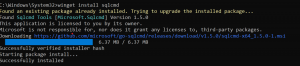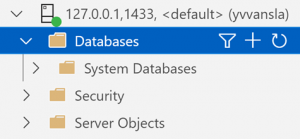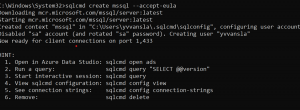Introduction
Today, we’re covering a new enhancement to SQLCMD, now called Go-SQLcmd. This tool allows you to easily spin up SQL Server containers, providing a more efficient way to manage SQL Server environments.
Lightweight Development Environment
Previously, you might have installed SQL Server Developer Edition on your computer to test features, write queries, and create a sandbox environment. While effective, this approach can be cumbersome and time-consuming. Go-SQLcmd offers a more lightweight and quicker development setup using Docker containers. This means you can get started with SQL Server in a matter of seconds, without the overhead of a full installation.
Prerequisites
To follow this example, you’ll need:
- Docker Desktop: Install Docker Desktop on Windows
- WSL (Windows Subsystem for Linux): Install with the command
wsl --install -d UbuntuInstall WSL - Winget: The Windows Package Manager
Capabilities of Go-SQLcmd
Go-SQLcmd allows you to query existing SQL Server and Azure SQL Database instances. It also introduces new features, such as:
- Creating containers with a single line of code
- Restoring databases from backup files when instances are created
- Opening Azure Data Studio for data exploration
Features of Go-SQLcmd
- Open Source: Available under the MIT license on GitHub.
- Cross-Platform: Compatible with Windows, macOS, and Linux for both X64 and ARM64 architectures.
- Authentication: Supports various Azure Active Directory authentication methods, including:
- ActiveDirectoryDefault
- ActiveDirectoryIntegrated
- ActiveDirectoryPassword
- ActiveDirectoryInteractive
- ActiveDirectoryManagedIdentity
- ActiveDirectoryServicePrincipal
- Enhanced Functionality: Includes all SQLCMD features and improvements, such as vertical result formatting.
Installation
To install Go-SQLcmd, use Winget:
winget install sqlcmdUsage
Display Help
To see the help documentation for Go-SQLcmd, use the following command:
sqlcmd --helpShow Context
To view the current configuration context, use:
sqlcmd config viewSpinning Up a Container
To create a new SQL Server container, use the following command. This will spin up a container with SQL Server:
sqlcmd create mssql --accept-eulaTo connect to the newly created container and query its version, use:
sqlcmd query "SELECT @@version"To avoid having to accept the End User License Agreement (EULA) every time, set an environment variable:
[System.Environment]::SetEnvironmentVariable('SQLCMD_ACCEPT_EULA', 'YES', 'Machine')Additional Commands
List Available Tags
To see all available SQL Server versions that can be created, use:
sqlcmd create mssql get-tagsOpen in Azure Data Studio
To open Azure Data Studio and connect it to the SQL Server container, use:
sqlcmd open adsAdvanced Usage
Pause the Container
If you need to pause the SQL Server container, use the following command:
sqlcmd stopCreate a Container with a Specific Version and Restore Database
To create a SQL Server container with a specific version and restore a database from a backup file, use:
sqlcmd create mssql --accept-eula --tag 2019-latest --using AdventureWorksLT.bakClean Up
To stop and delete a SQL Server container, use the following commands:
sqlcmd stop
sqlcmd deleteExample Scenarios
Install Previous Version
To see all available SQL Server release tags and install a previous version, use:
sqlcmd create mssql get-tags
sqlcmd create mssql --tag 2019-latestCreate SQL Server with AdventureWorks Sample Database
To create a SQL Server container and attach the AdventureWorks sample database, use:
sqlcmd create mssql --using https://aka.ms/AdventureWorksLT.bakCreate SQL Server with Custom Database Name
To create a SQL Server container and attach the AdventureWorks sample database with a custom name, use:
sqlcmd create mssql --using https://aka.ms/AdventureWorksLT.bak,adventureworksCreate SQL Server with Empty User Database
To create a SQL Server container with an empty user database, use:
sqlcmd create mssql --user-database db1Install with Full Logging
To create a SQL Server container with full logging enabled, use:
sqlcmd create mssql --verbosity 4Conclusion
Go-SQLcmd offers a practical and efficient way to manage SQL Server environments. By using this tool, developers and database administrators can quickly spin up SQL Server instances in a lightweight manner. The ability to create containers, restore databases from backups, and integrate seamlessly with Azure Data Studio makes Go-SQLcmd a useful addition to your toolkit.